Create detailed maps by adding items
Learn how and why to create detailed maps, including how to customize, move and delete mapped items in Land id®.
How to draw lines and shapes on your map
How to customize points, lines and shapes on your map
How to move points, lines and shapes on your map
How to control the visibility of mapped items
How to delete mapped items from your map
Available with any of the following subscriptions:
- Land id Premium
- Land id Pro
- Land id Pro Unlimited
Definition
Land id is a powerful tool for easily creating detailed, customized maps. We provide various drawing tools and map items, allowing you to add and customize points, lines and shapes to your maps.
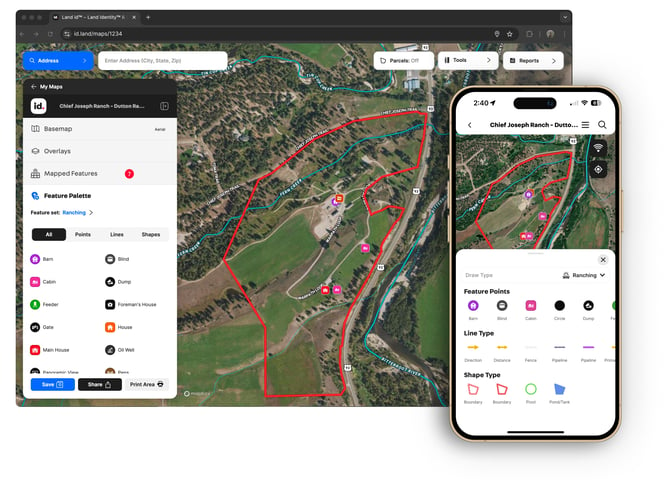 Related: Interactive maps, Create and edit boundaries
Related: Interactive maps, Create and edit boundaries
Key benefits
- Clearly delineate property boundaries and highlight important areas and relevant information on the map
- Create spatial context for your map stakeholders
- Enhance visualization and presentation of land and property data
Limitation: You can only control the visibility and move mapped items from the desktop version of Land id.
How to add points to your map
Learn how to add points to your map by platform: mobile | desktop
Add points to your map (mobile)
Add points to your map (desktop)
How to draw lines and shapes on your map
Learn how to draw lines and shapes on your map by platform: mobile | desktop
Draw lines and shapes on your map (mobile)
Draw lines and shapes on your map (desktop)
How to customize points, lines and shapes on your map
Learn how to customize points, lines and shapes on your map by platform: mobile | desktop
Customize points, lines and shapes on your map (mobile)
Customize points, lines and shapes on your map (desktop)
Tip: If you frequently make the same customizations to your mapped items, you can save time by:
1. Copy a map where you've customized your mapped items. This will create a new map that preserves your customized mapped item.
3. Delete mapped items from your original map, and map your new property.
How to move points, lines and shapes on your map (desktop)
You can move points, lines and shapes by:
Move points and lines by changing their shape (desktop)
Move points and lines by rotating them (desktop)
Move points, lines and shapes by dragging them to a new location (desktop)
Related: How to fix property boundaries that are off
How to control the visibility of mapped items
You can adjust the visibility of mapped items by different methods:
Change order of mapped items (desktop)
Control visibility of mapped items (mobile)
Control visibility of mapped items (desktop)
How to delete mapped items from your map
Learn how to delete mapped items from your map by platform: mobile | desktop